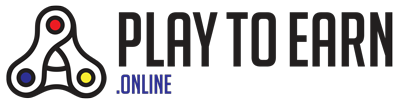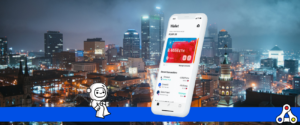This a step-by-step guide on how to get started with blockchain gaming and in the mean while creating your first blockchain wallet. It’s very likely that this guide will be revised over time.
Explanation & Privacy
A Web3 blockchain app provides users with a nice interface to connect their cryptocurrency wallet to certain software that they use. It’s basically the identification system between a personal wallet and the virtual world. For every blockchain users need a different program, even though this will likely change in the future. You can see your blockchain or crypto wallet as the key to your personal safe, and because of that you should treat it in such a way too.
A wallet is personal, because you have a public key or address, and a private key. Never ever share this private key with anybody. Because this will give other people full access to your cryptocurrencies and digital assets. To access your wallet, you can use different software interfaces. However, which one you need depends on the blockchain and the type of hardware you’re using.
How to install and use Metamask
Metamask comes as a browser extension or mobile app and allows you to store pretty much any cryptocurrency on any chain you might need. Although popular, please note that Metamask is often a target for hackers and that you should be careful while using it and never share your password and seed phrase with anyone. For maximal security, look into physical wallets to store your coins and NFTs.
Creating a wallet is incredibly easy, and you can see a tutorial here for Metamask.
Metamask is the most popular wallet to store and trade cryptocurrencies on the Ethereum Network. But Metamask is also compatible with all blockchains compatible with the EVM (Ethereum Virtual Machine). This includes Polygon, BNB Chain, Avalanche, and Fantom just to name a few. Here we teach you how to set up different blockchains in your Metamask wallet.
How to install and use the Phantom wallet for Solana
Phantom is the most popular wallet on the Solana blockchain. In this tutorial, we show you how to use it to store and trade your cryptocurrency and NFTs on the Solana network.
Getting started with Arkane
You don’t NEED to use Arkane, but Arkane makes it very easy to acquire cryptocurrencies. That’s not possible through Metamask.
Go to Arkane Network and make an account. You can do this using your social media logins or e-mail address. Their interface allows you to create all kinds of wallets and provides you with private keys. This is important, because that way you’ll have complete access and control over your wallets.
Through the service Arkane Network provides, you’ll be able to acquire your first cryptocurrencies as well. Buying crypto is quite straightforward, because Arkane allows payments with credit cards, debit cards and Apple Pay.
Download Web3 interface
| Desktop | Mobile | |
| Ethereum | Metamask | Enjin / Metamask / Trust |
| EOS* | Wombat | Wombat |
| WAX* | Wax Cloud | Wax Cloud |
| Tron | Tron Link | Tron Link |
| Matic | Matic Wallet | Matic Wallet |
There are more options on the market. However, these interfaces are the ones I have used or I am using. That’s why I am comfortable suggesting these to you, but make sure you access the downloads only through the official websites. Because there are scammers out there, who will try to lure people in sharing their private keys.
Importing wallets
There are applications on the market that support Arkane Wallet directly. However, this is not the case for all of them. That’s why you will need to import the wallet you created with Arkane into your Web3 interface. At the moment Metamask is the most popular interface, so I will use that as an example.
After you’ve first made a wallet on Arkane, and then perhaps added some currencies to it, please use the Export Wallet function in the Advanced Settings. Your wallet will be exported as a file and then saved on your desktop. Store this file safely (for now).
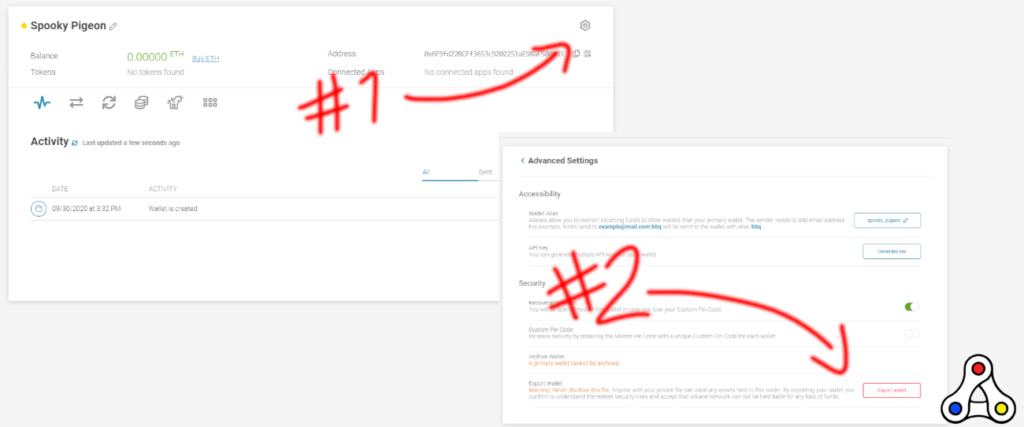
When you’ve exported your wallet from Arkane, it’s time to import it into Metamask. First install Metamask into your browser. When all is set and done, we can start importing your Arkane wallet into Metamask.
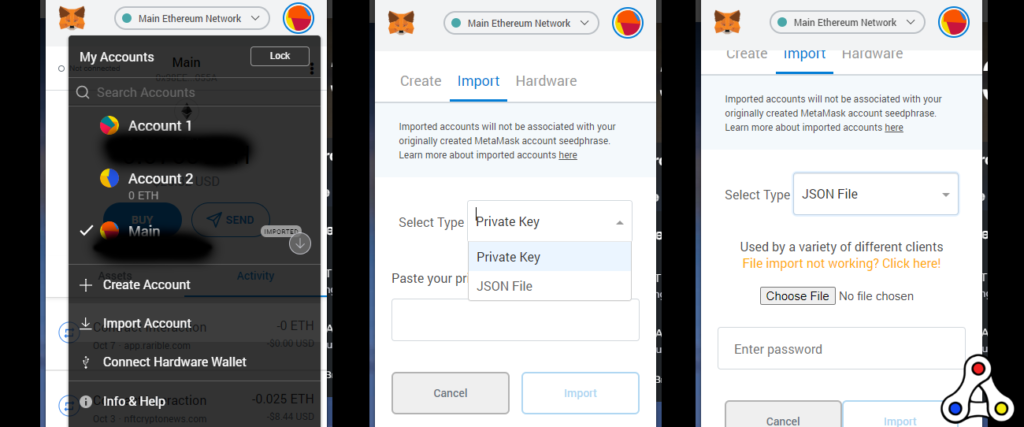
Desktop
- Open the Metamask browser extension by clicking on the corresponding icon in the top right of your browser interface.
- Then select the colored ball on the top right, and scroll down
- Followed by clicking “Import Account”
- Then select Type: JSON File (that’s the file you exported from Arkane)
- Choose the file, and enter the password you provided when you exported the file.
- Click import, and then wait a little bit. The wallet will be added to your Web3 interface.
- Now delete the file from your computer, empty the trash, because you need to make sure nobody ever finds that file.
- Done!
Mobile
It’s possible top sync your mobile Metamask wallet with your desktop version. However, on mobile devices there are other alternatives as well.
Let’s play!
Now download the app or open the web page you want to login to. After that the app will (most likely) want to connect you to the blockchain. Therefore you will need to select the correct interface needed for this particular app. Some apps have their own system, others require the use of for example Wombat, Metamask, or Arkane Wallet. However, this is different for every application.
Ultimately though, they all do the same thing. These apps connect your private wallet to their software. As a result players have access to their own game items, characters, in-game currencies and much more. Remember, keep your private keys private!